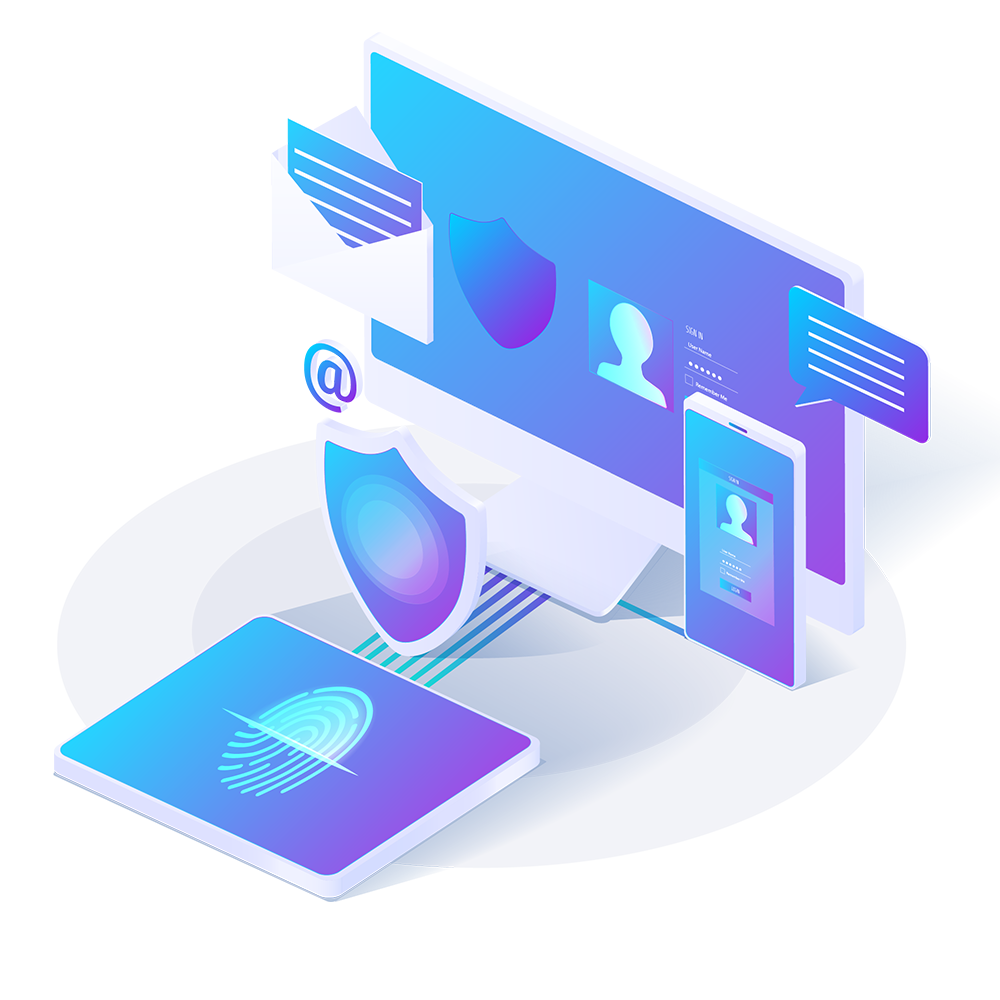
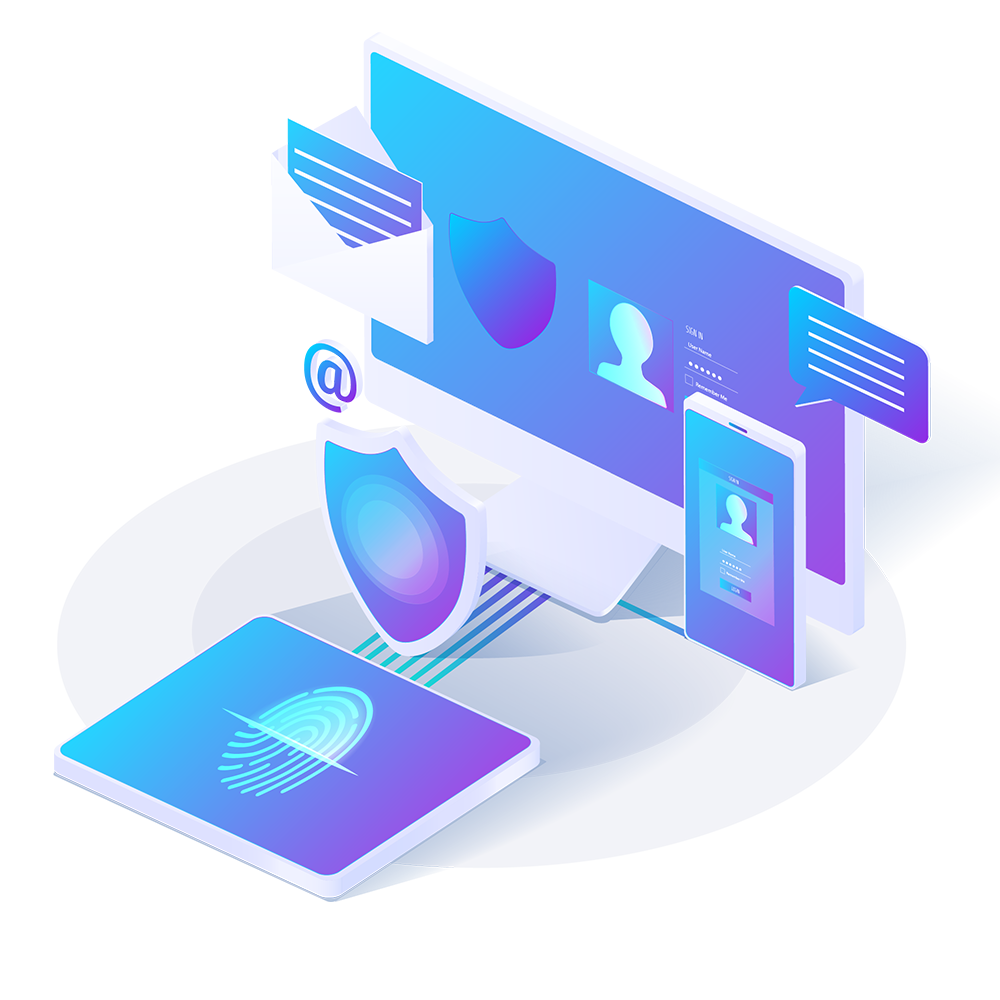
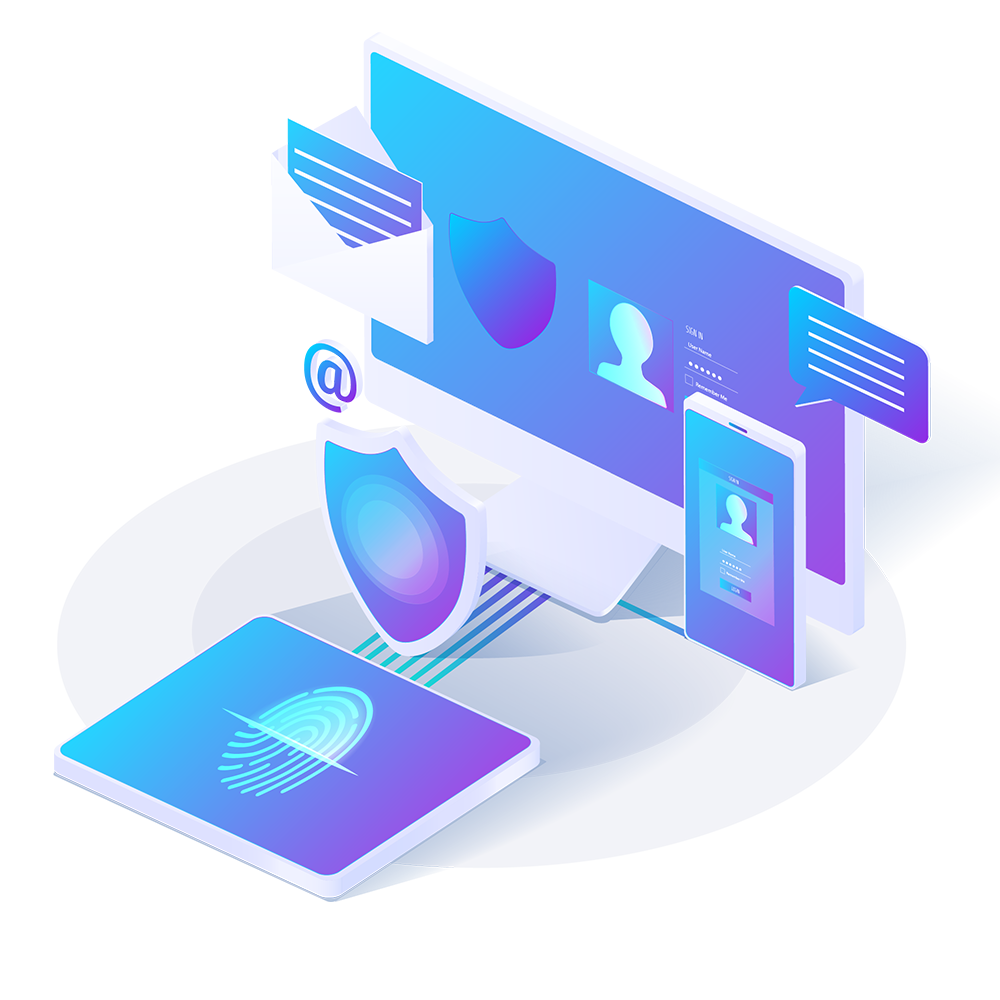
Sign In to your account
Any Password can get stolen – especially if you use the same one for multiple sites. Adding 2 Factor Authentication (2FA) means that even if your password gets stolen, your Zeus account will remain secure.
2FA is recommended as it provides an extra layer of security. With 2FA enabled, you will be required to enter a dynamic 6 digit number each time you login. This number is visible through an app on your mobile device and changes every 60 seconds.
To use 2 Factor Authentication on this account, follow the instructions below.
Step 1 - Install the free Google Authenticator application on a device running iOS, Android, or BlackBerry OS. This can be found on your device Application Store.
Step 2 - Enter your Zeus login password above and set the 2FA Status to enable - A QR code will then appear below.
Step 3 - Open the Google Authenticator app and scan the QR Code which will be displayed below. The app will then display a dynamic 6 digit code which changes every 60 seconds. This unique code is required to be entered each time you login to the Zeus portal.
Your unique QR code will only be displayed once. To use a new QR code, simply disable and then re-enable the 2FA again. Then scan the QR code through the Google Authenticator app, which will then create a new dynamic code. Delete the old code on the app as it will no longer work.
On the Google Authenticator app, scan the QR Code displayed above.
The app will then display a dynamic 6 digit code which is entered each time you login to the Zeus portal.
This account does NOT have Two Factor Authentication enabled.
To enable 2FA, please open the profile dropdown menu in the top right corner and select the 'Authenticator (2FA)' option, and follow the instructions that appear.